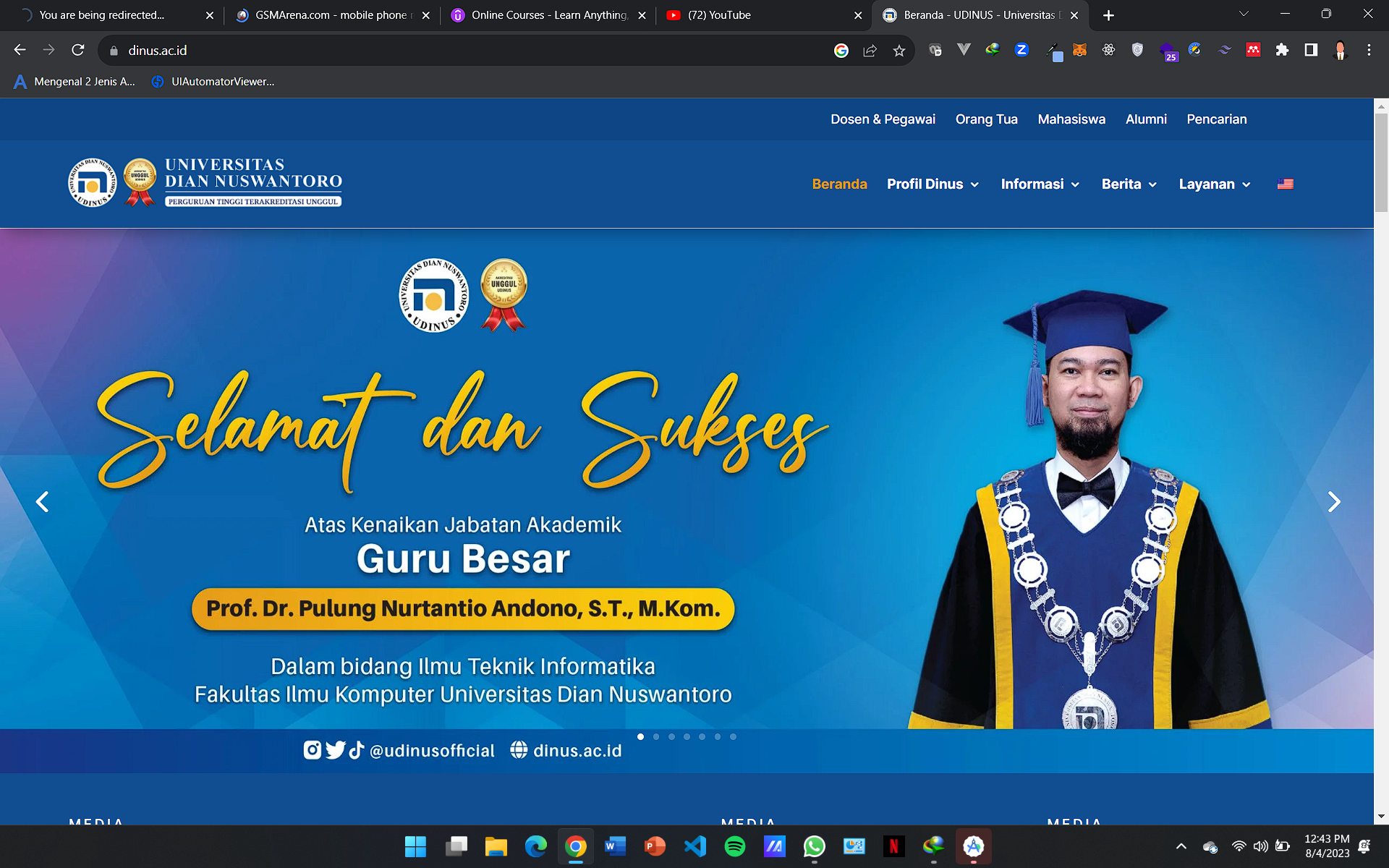- If you are lucky, it’s only a caching issue. Try hard reloading the page.
– If you are on Windows, CTRL + F5 will do the trick on all major browsers
– For Mac users, press Command + Shift + R buttons.
This way the browser cache memory is erased before page reload. You can also try to open the page in a private or incognito browser window where nothing is cached yet. If this doesn’t help go to the next step. - Deactivate caching completely. If you use any CDN such as the CloudFlare, go ahead and disable the caching. Also, make sure to deactivate any caching plugins you might have installed on the website.
- Keep the caching off, even if the above didn’t help. The next and very important step – make sure that Divi is up to date. All active plugins shouldn’t be outdated too.
- Check server settings. This is as simple as going to Divi > Support center. You may see the following message:
- In that case, we congratulate too, and you can move to the next step. If you see something that needs to be fixed, do that without thinking first. While some settings may not be too important, others are crucial. If you are unsure, contact your hosting support for help.
- If nothing so far has helped, deactivate the child theme, if you use one, and also deactivate all plugins on your website. If you have many plugins (more than 8), you can use Divi Safe mode instead (Divi > Support Center > Safe mode). Most likely, after doing this step you will be able to use the page builder normally. Either your child theme was the problem or one of the plugins. It can also be a conflict between two plugins.
To troubleshoot conflicting plugins try this:– Start by activating plugins one-by-one
– Each time you activate a plugin, test the Divi builder again until you find the plugin that breaks it.
– At this point, you can try an alternative plugin, or you can contact the plugin’s author for further support.